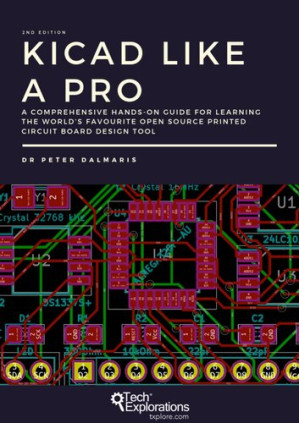English [en], .pdf, 🚀/lgli/lgrs/nexusstc/zlib, 115.7MB, 📘 Book (non-fiction), nexusstc/KiCad Like a Pro/6af27b323e727baf759cf1a56678d800.pdf
KiCad Like a Pro 🔍
Tech Explorations Publishing, 2018
Peter Dalmaris 🔍
description
## About Tech Explorations
Tech Explorations creates educational products for students and hobbyists of electronics who rather utilize their time making awesome gadgets instead of searching endlessly through blog posts and Youtube videos.
We deliver high-quality instructional videos and books through our online learning platform, txplore.com.
Supporting our students through their learning journey is our priority, and we do this through our dedicated online community and course forums.
Founded in 2013 by Peter Dalmaris, Tech Explorations was created after Peter realised how difficult it was to find high-quality definitive guides for the Arduino, written or produced by creators who responded to their reader questions.
Peter was frustrated having to search for Youtube videos and blog articles that almost never seemed to be made for the purpose of conveying knowledge.
He decided to create Teach Explorations so that he could produce the educational content that he wished he could find back then.
Tech Explorations courses are designed to be comprehensive, definitive and practical. Whether it is through video, ebook, blog or email, our delivery is personal and conversational.
It is like having a friend showing you something neat... the "AHA" moments just flow! Peter left his career in Academia after his passion for electronics and making was rekindled with the arrival of his first Arduino. Although he was an electronics hobbyist from a young age, something that led him to study electrical and electronics engineering in University, the Arduino signalled a revolution in the way that electronics is taught and learned.
Peter decided to be a part of this revolution and has never looked back. We know that even today, with all the information of the world at your fingertips, thanks to Google, and all the components of the world one click away, thanks to eBay, the life of the electronics hobbyist is not easy.
Busy lifestyles leave little time for your hobby, and you want this time to count.
We want to help you to enjoy your hobby. We want you to enjoy learning amazing practical things that you can use to make your own awesome gadgets.
## From the back cover
Printed circuit boards (PCBs) are, perhaps, the most undervalued component of modern electronics. Usually made of fibreglass, PCBs are responsible for holding in place and interconnecting the various components that make virtually all electronic devices work.
The design of complex printed circuit boards was something that only skilled engineers could do. These engineers used expensive computer-aided design tools. The boards they designed were manufactured in exclusive manufacturing facilities in large numbers.
Not anymore.
During the last 20 years, we have seen high-end engineering capabilities becoming available to virtually anyone that wants them. Computer-aided design tools and manufacturing facilities for PCBs are one mouse click away.
KiCad is one of those tools. Perhaps the world's most popular (and best) computer-aided design tool for making printed circuit boards, KiCad is open source, fully featured, well-funded and supported, well documented. It is the perfect tool for electronics engineers and hobbyists alike, used to create amazing PCBs. KiCad has reached maturity and is now a fully featured and stable choice for anyone that needs to design custom PCBs.
This book will teach you to use KiCad. Whether you are a hobbyist or an electronics engineer, this book will help you become productive quickly, and start designing your own boards.
Are you a hobbyist? Is the breadboard a bottleneck in your projects? Do you want to become skilled in circuit board design? If yes, then KiCad and this book are a perfect choice. Use KiCad to design custom boards for your projects. Don't leave your projects on the breadboard, gathering dust and falling apart.
Complete your prototyping process with a beautiful PCB and give your projects a high-quality, professional look.
Are you an electronics engineer? Perhaps you already use a CAD tool for PCB design. Are you interested in learning KiCad and experience the power and freedom of open-source software? If yes, then this book will help you become productive with KiCad very quickly. You can build on your existing PCB design knowledge and learn KiCad through hands-on projects.
This book takes a practical approach to learning. It consists of four projects of incremental difficulty and recipes.
## How to read this book
I designed this book to be used both to learn how to use KiCad, and as a reference. All examples, descriptions and procedures are tested on the production release of KiCad 5.0. In January 2020, I updated several parts of this book to better reflect the newer version of KiCad, version 5.1, that was available at the time. In Part 2 of this book, I have added a new chapter that summarises the most important differences between KiCad 5.0 and 5.1. If you have never used KiCad and have little or no experience in PCB design, I recommend you read it in a linear fashion. Don't skip the early chapters in parts 1, 2 and 3, because those will set the fundamental knowledge on which you will build your skill later in the book. If you skip those chapters, you will have gaps in your knowledge that will make it harder for you to progress. If you have a good working knowledge of PCB design, but you are new to KiCad, you can go straight to Part 2, zoom through it very quickly, and then proceed to the projects in Part 4. Once you have the basic KiCad concepts and skills confidently learned, you can use the recipes in Part 5 as a resource for specific problems you need solved. These recipes are useful on their own. Throughout the text, you will also find prompts to go to a particular recipe in order to learn a specific skill needed for the projects. Images: Throughout this book, you will find numerous figures that contain screenshots of KiCad. To create these screenshots, I used KiCad 5.0.0 running on Linux Ubuntu (I have updated some chapters with screenshots and descriptions from KiCad 5.1.5). If you are using KiCad under Windows or Mac OS, do not worry: KiCad works the same across these platforms, and even looks almost the same.
Although I took care to produce images that are clear, there are cases where this was not possible. This is particularly true in screenshots of an entire application window, meant to be displayed in a large screen. The role of these images is to help you follow the instructions in the book as you are working on your computer. There is no substitute to experimenting and learning by
Tech Explorations creates educational products for students and hobbyists of electronics who rather utilize their time making awesome gadgets instead of searching endlessly through blog posts and Youtube videos.
We deliver high-quality instructional videos and books through our online learning platform, txplore.com.
Supporting our students through their learning journey is our priority, and we do this through our dedicated online community and course forums.
Founded in 2013 by Peter Dalmaris, Tech Explorations was created after Peter realised how difficult it was to find high-quality definitive guides for the Arduino, written or produced by creators who responded to their reader questions.
Peter was frustrated having to search for Youtube videos and blog articles that almost never seemed to be made for the purpose of conveying knowledge.
He decided to create Teach Explorations so that he could produce the educational content that he wished he could find back then.
Tech Explorations courses are designed to be comprehensive, definitive and practical. Whether it is through video, ebook, blog or email, our delivery is personal and conversational.
It is like having a friend showing you something neat... the "AHA" moments just flow! Peter left his career in Academia after his passion for electronics and making was rekindled with the arrival of his first Arduino. Although he was an electronics hobbyist from a young age, something that led him to study electrical and electronics engineering in University, the Arduino signalled a revolution in the way that electronics is taught and learned.
Peter decided to be a part of this revolution and has never looked back. We know that even today, with all the information of the world at your fingertips, thanks to Google, and all the components of the world one click away, thanks to eBay, the life of the electronics hobbyist is not easy.
Busy lifestyles leave little time for your hobby, and you want this time to count.
We want to help you to enjoy your hobby. We want you to enjoy learning amazing practical things that you can use to make your own awesome gadgets.
## From the back cover
Printed circuit boards (PCBs) are, perhaps, the most undervalued component of modern electronics. Usually made of fibreglass, PCBs are responsible for holding in place and interconnecting the various components that make virtually all electronic devices work.
The design of complex printed circuit boards was something that only skilled engineers could do. These engineers used expensive computer-aided design tools. The boards they designed were manufactured in exclusive manufacturing facilities in large numbers.
Not anymore.
During the last 20 years, we have seen high-end engineering capabilities becoming available to virtually anyone that wants them. Computer-aided design tools and manufacturing facilities for PCBs are one mouse click away.
KiCad is one of those tools. Perhaps the world's most popular (and best) computer-aided design tool for making printed circuit boards, KiCad is open source, fully featured, well-funded and supported, well documented. It is the perfect tool for electronics engineers and hobbyists alike, used to create amazing PCBs. KiCad has reached maturity and is now a fully featured and stable choice for anyone that needs to design custom PCBs.
This book will teach you to use KiCad. Whether you are a hobbyist or an electronics engineer, this book will help you become productive quickly, and start designing your own boards.
Are you a hobbyist? Is the breadboard a bottleneck in your projects? Do you want to become skilled in circuit board design? If yes, then KiCad and this book are a perfect choice. Use KiCad to design custom boards for your projects. Don't leave your projects on the breadboard, gathering dust and falling apart.
Complete your prototyping process with a beautiful PCB and give your projects a high-quality, professional look.
Are you an electronics engineer? Perhaps you already use a CAD tool for PCB design. Are you interested in learning KiCad and experience the power and freedom of open-source software? If yes, then this book will help you become productive with KiCad very quickly. You can build on your existing PCB design knowledge and learn KiCad through hands-on projects.
This book takes a practical approach to learning. It consists of four projects of incremental difficulty and recipes.
## How to read this book
I designed this book to be used both to learn how to use KiCad, and as a reference. All examples, descriptions and procedures are tested on the production release of KiCad 5.0. In January 2020, I updated several parts of this book to better reflect the newer version of KiCad, version 5.1, that was available at the time. In Part 2 of this book, I have added a new chapter that summarises the most important differences between KiCad 5.0 and 5.1. If you have never used KiCad and have little or no experience in PCB design, I recommend you read it in a linear fashion. Don't skip the early chapters in parts 1, 2 and 3, because those will set the fundamental knowledge on which you will build your skill later in the book. If you skip those chapters, you will have gaps in your knowledge that will make it harder for you to progress. If you have a good working knowledge of PCB design, but you are new to KiCad, you can go straight to Part 2, zoom through it very quickly, and then proceed to the projects in Part 4. Once you have the basic KiCad concepts and skills confidently learned, you can use the recipes in Part 5 as a resource for specific problems you need solved. These recipes are useful on their own. Throughout the text, you will also find prompts to go to a particular recipe in order to learn a specific skill needed for the projects. Images: Throughout this book, you will find numerous figures that contain screenshots of KiCad. To create these screenshots, I used KiCad 5.0.0 running on Linux Ubuntu (I have updated some chapters with screenshots and descriptions from KiCad 5.1.5). If you are using KiCad under Windows or Mac OS, do not worry: KiCad works the same across these platforms, and even looks almost the same.
Although I took care to produce images that are clear, there are cases where this was not possible. This is particularly true in screenshots of an entire application window, meant to be displayed in a large screen. The role of these images is to help you follow the instructions in the book as you are working on your computer. There is no substitute to experimenting and learning by
Alternative filename
lgrsnf/Kicad-Like-a-Pro-2-Kicad-5-V1.51.pdf
Alternative filename
lgli/Kicad-Like-a-Pro-2-Kicad-5-V1.51.pdf
Alternative publisher
Primedia eLaunch LLC
Alternative edition
United States, United States of America
metadata comments
{"content":{"parsed_at":1704406974,"parser":{"name":"textparser","version":"0.1.77"},"source":{"name":"grobid","version":"0.8.0"}},"isbns":["1644408856","1644408864","1644675285","9781644408858","9781644408865","9781644675281"],"publisher":"Tech Explorations Publishing"}
Alternative description
Part 1: A quick introduction to PCB design
What is a PCB?
The PCB design process
Fabrication
Installation
Examples of KiCad projects
Part 2: A hands-on tour of KiCad with a very simple project
Introduction to this section
Main differences between KiCad 5.0 and 5.1
Start KiCad
Schematic design in Eeschema
The schematic sheet
Page layout description file
Mouse buttons and hotkeys
Eeschema buttons and menus
Left toolbar
Right toolbar
Component selector
Power port selector
Wiring and delete tools
Junction tool
Text tool
Graphics line tool
Top toolbar
Quick tour of the top toolbar
Library browser
The annotator
Electrical rules check (ERC)
Cvpcb: Associate components and footprints
Create the Netlist file
Status bar
Menus
Layout in Pcbnew
The user interface
The layout sheet
Mouse buttons and hotkeys
Pcbnew toolbars and menus
Left toolbar
Top toolbar
Import the Netlist
Move footprints
Design Rules Check (DRC)
Plot for Gerbers
Layer chooser
Right toolbar
Standard mode
Net highlighter
Add footprint
Wiring
Fill zones and keepout areas
Edge cut
Graphics
Text
Layers manager
Status bar
Menus
File
Edit
View
Setup
Design Rules Editor
Layers Setup
Other setup options
Place
Route
Interactive Routing
Inspect
Tools
Preferences
General
Display
Language
Hotkeys
Part 3: Design principles and basic concepts
About this Part
Schematic symbols
PCB key terms
FR4
Trace
Pads and holes
Via
Annular ring
Soldermask
Silkscreen
Drill bit and drill hit
Surface mounted devices
Gold Fingers
Panel
Solder paste and paste stencil
Pick-and-place
Schematic design workflow
Step 1. Setup
Step 2. Symbols
Step 3. Place and annotate symbols
Step 4. Wire
Step 5. Nets
Step 6. Electrical Rules Check
Step 7. Comments
Step 8. Netlist
PCB layout workflow
Step 1. Setup
Step 2. Outline and mechanical constraints
Step 3. Placement of components
Step 4. Routing
Step 5. Copper fills
Step 6. Silk screen
Step 7. Design Rules Check
Step 8. Manufacturing
Additional design considerations
Shape and size
Layers
Traces
Length
Angles
Weight
Width
Proximity
Part 4: Projects
About this Part
Project 1: Design a simple breadboard power supply PCB
Walk through a simple project
What you will build and list of parts
What you will learn
Project repository
Schematic design: Eeschema
Step 1: Setup
Step 2: Symbols
Step 3: Arrange, Annotate, Associate
Step 4: Wiring
Step 5: Nets
Step 6: Electrical Rules Check
Step 7: Comments
Step 8: Netlist
Footprint layout in Pcbnew
Step 1: Setup
Step 2: Outline and constraints
Step 3: Place components
Step 4: Route
Step 5: Copper fills
Step 6: Silkscreen
Step 7: Design Rules Check
Step 8: Manufacture
Project extensions
Project 2: Design a small Raspberry Pi HAT
What you will build and list of parts
What you will learn
Project repository
Schematic design in Eeschema
Step 1: Setup
Step 2: Symbols
Step 3: Arrange, Annotate, Associate
Step 4: Wiring
Step 5: Nets
Step 6: Electrical Rules Check
Step 7: Comments
Step 8: Netlist
Footprint layout in Pcbnew
Step 1: Setup
Step 2: Outline and constraints
Step 3: Place components
Step 4: Route
Step 5: Copper fills
Step 6: Silkscreen
Step 7: Design Rules Check
Step 8: Manufacture
Project 3: Arduino clone with build-in 512K EEPROM and clock
Project details
Project repository
Schematic design in Eeschema
Step 1: Setup
Step 2: Symbols
Step 3: Arrange, Annotate, Associate
Step 4 and 5: Wiring and Nets
Step 6: Electrical Rules Check
Step 7: Comments
Step 8: Netlist
Footprint layout in Pcbnew
Step 1: Setup
Step 2 + 3: Outline, constraints and component placement
Step 4: Route
Using the autorouter - two layers
Using the autorouter - four layers
Two layers, or more?
Step 5: Copper fills
Step 6: Silkscreen
Step 7: Design Rules Check
Step 8: Manufacture
Part 5: Recipes
Adding a schematic symbol library in Eeschema
Adding a footprint library in Pcbnew
Using footprint libraries offline
Using symbol libraries offline
Create a keep-out zone
Creating copper fills
How to calculate the width of a trace
Custom Global Design Rules and changing the width of a trace
Create custom net design rules
How to add silkscreen text and simple graphics
How to add a custom logo to the silkscreen
How to manufacture a PCB with Oshpark
How to make and test Gerber files
How to manufacture a PCB with PCBWay
Rounded corners
Mounting holes and openings
Creating a new component (symbol)
Modifying an existing component (symbol)
Creating a new footprint - manually
Creating a new footprint - using the footprint wizard
Modifying an existing footprint
Using an autorouter
How to create a bill of materials (BoM)
How to design a custom page layout
How to use hierarchical sheets
How to use differential pairs
Interactive router
Creating unique board edge cuts
Using Git for version control
Creating a multi-layer PCB
How to use buses
How to update your schematic and layout (with Git)
Starting KiCad apps individually
Creating a new version of a PCB without altering the original
Making a PCB without a schematic
How to set a text editor and why
How to install 3D shapes
How to change footprint in Pcbnew and back-import footprint symbol associations to Eeschema
How to import a 3D shape from Grabcad.com
How to import symbols, footprints and 3D shapes from Snapeda.com
How to change text and graphic properties in bulk (Pcbnew)
Part 6: Content by external authors
What is the meaning of the layers in Pcbnew and in the footprint editor? (by Rene Pöschl)
Power pins in multi unit symbols (Marc Nijdam)
KLC RULE F5.3
What is a PCB?
The PCB design process
Fabrication
Installation
Examples of KiCad projects
Part 2: A hands-on tour of KiCad with a very simple project
Introduction to this section
Main differences between KiCad 5.0 and 5.1
Start KiCad
Schematic design in Eeschema
The schematic sheet
Page layout description file
Mouse buttons and hotkeys
Eeschema buttons and menus
Left toolbar
Right toolbar
Component selector
Power port selector
Wiring and delete tools
Junction tool
Text tool
Graphics line tool
Top toolbar
Quick tour of the top toolbar
Library browser
The annotator
Electrical rules check (ERC)
Cvpcb: Associate components and footprints
Create the Netlist file
Status bar
Menus
Layout in Pcbnew
The user interface
The layout sheet
Mouse buttons and hotkeys
Pcbnew toolbars and menus
Left toolbar
Top toolbar
Import the Netlist
Move footprints
Design Rules Check (DRC)
Plot for Gerbers
Layer chooser
Right toolbar
Standard mode
Net highlighter
Add footprint
Wiring
Fill zones and keepout areas
Edge cut
Graphics
Text
Layers manager
Status bar
Menus
File
Edit
View
Setup
Design Rules Editor
Layers Setup
Other setup options
Place
Route
Interactive Routing
Inspect
Tools
Preferences
General
Display
Language
Hotkeys
Part 3: Design principles and basic concepts
About this Part
Schematic symbols
PCB key terms
FR4
Trace
Pads and holes
Via
Annular ring
Soldermask
Silkscreen
Drill bit and drill hit
Surface mounted devices
Gold Fingers
Panel
Solder paste and paste stencil
Pick-and-place
Schematic design workflow
Step 1. Setup
Step 2. Symbols
Step 3. Place and annotate symbols
Step 4. Wire
Step 5. Nets
Step 6. Electrical Rules Check
Step 7. Comments
Step 8. Netlist
PCB layout workflow
Step 1. Setup
Step 2. Outline and mechanical constraints
Step 3. Placement of components
Step 4. Routing
Step 5. Copper fills
Step 6. Silk screen
Step 7. Design Rules Check
Step 8. Manufacturing
Additional design considerations
Shape and size
Layers
Traces
Length
Angles
Weight
Width
Proximity
Part 4: Projects
About this Part
Project 1: Design a simple breadboard power supply PCB
Walk through a simple project
What you will build and list of parts
What you will learn
Project repository
Schematic design: Eeschema
Step 1: Setup
Step 2: Symbols
Step 3: Arrange, Annotate, Associate
Step 4: Wiring
Step 5: Nets
Step 6: Electrical Rules Check
Step 7: Comments
Step 8: Netlist
Footprint layout in Pcbnew
Step 1: Setup
Step 2: Outline and constraints
Step 3: Place components
Step 4: Route
Step 5: Copper fills
Step 6: Silkscreen
Step 7: Design Rules Check
Step 8: Manufacture
Project extensions
Project 2: Design a small Raspberry Pi HAT
What you will build and list of parts
What you will learn
Project repository
Schematic design in Eeschema
Step 1: Setup
Step 2: Symbols
Step 3: Arrange, Annotate, Associate
Step 4: Wiring
Step 5: Nets
Step 6: Electrical Rules Check
Step 7: Comments
Step 8: Netlist
Footprint layout in Pcbnew
Step 1: Setup
Step 2: Outline and constraints
Step 3: Place components
Step 4: Route
Step 5: Copper fills
Step 6: Silkscreen
Step 7: Design Rules Check
Step 8: Manufacture
Project 3: Arduino clone with build-in 512K EEPROM and clock
Project details
Project repository
Schematic design in Eeschema
Step 1: Setup
Step 2: Symbols
Step 3: Arrange, Annotate, Associate
Step 4 and 5: Wiring and Nets
Step 6: Electrical Rules Check
Step 7: Comments
Step 8: Netlist
Footprint layout in Pcbnew
Step 1: Setup
Step 2 + 3: Outline, constraints and component placement
Step 4: Route
Using the autorouter - two layers
Using the autorouter - four layers
Two layers, or more?
Step 5: Copper fills
Step 6: Silkscreen
Step 7: Design Rules Check
Step 8: Manufacture
Part 5: Recipes
Adding a schematic symbol library in Eeschema
Adding a footprint library in Pcbnew
Using footprint libraries offline
Using symbol libraries offline
Create a keep-out zone
Creating copper fills
How to calculate the width of a trace
Custom Global Design Rules and changing the width of a trace
Create custom net design rules
How to add silkscreen text and simple graphics
How to add a custom logo to the silkscreen
How to manufacture a PCB with Oshpark
How to make and test Gerber files
How to manufacture a PCB with PCBWay
Rounded corners
Mounting holes and openings
Creating a new component (symbol)
Modifying an existing component (symbol)
Creating a new footprint - manually
Creating a new footprint - using the footprint wizard
Modifying an existing footprint
Using an autorouter
How to create a bill of materials (BoM)
How to design a custom page layout
How to use hierarchical sheets
How to use differential pairs
Interactive router
Creating unique board edge cuts
Using Git for version control
Creating a multi-layer PCB
How to use buses
How to update your schematic and layout (with Git)
Starting KiCad apps individually
Creating a new version of a PCB without altering the original
Making a PCB without a schematic
How to set a text editor and why
How to install 3D shapes
How to change footprint in Pcbnew and back-import footprint symbol associations to Eeschema
How to import a 3D shape from Grabcad.com
How to import symbols, footprints and 3D shapes from Snapeda.com
How to change text and graphic properties in bulk (Pcbnew)
Part 6: Content by external authors
What is the meaning of the layers in Pcbnew and in the footprint editor? (by Rene Pöschl)
Power pins in multi unit symbols (Marc Nijdam)
KLC RULE F5.3
date open sourced
2021-11-29
🚀 Fast downloads
Become a member to support the long-term preservation of books, papers, and more. To show our gratitude for your support, you get fast downloads. ❤️
If you donate this month, you get double the number of fast downloads.
- Option #1: Fast Partner Server #1 (recommended) (open in viewer) (no redirect) (short filename) (no browser verification or waitlists)
- Option #2: Fast Partner Server #2 (open in viewer) (no redirect) (short filename)
- Option #3: Fast Partner Server #3 (open in viewer) (no redirect) (short filename)
- Option #4: Fast Partner Server #4 (open in viewer) (no redirect) (short filename)
- Option #5: Fast Partner Server #5 (open in viewer) (no redirect) (short filename)
🐢 Slow downloads
From trusted partners. More information in the FAQ. (might require browser verification — unlimited downloads!)
- Option #1: Slow Partner Server #1 (slightly faster but with waitlist)
- Option #2: Slow Partner Server #2 (slightly faster but with waitlist)
- Option #3: Slow Partner Server #3 (no waitlist, but can be very slow)
- After downloading: Open in our viewer
External downloads
All download options have the same file, and should be safe to use. That said, always be cautious when downloading files from the internet, especially from sites external to Anna’s Archive. For example, be sure to keep your devices updated.
-
For large files, we recommend using a download manager to prevent interruptions.
Recommended download managers: JDownloader -
You will need an ebook or PDF reader to open the file, depending on the file format.
Recommended ebook readers: Anna’s Archive online viewer, ReadEra, and Calibre -
Use online tools to convert between formats.
Recommended conversion tools: CloudConvert -
You can send both PDF and EPUB files to your Kindle or Kobo eReader.
Recommended tools: Amazon‘s “Send to Kindle” and djazz‘s “Send to Kobo/Kindle” -
Support authors and libraries
✍️ If you like this and can afford it, consider buying the original, or supporting the authors directly.
📚 If this is available at your local library, consider borrowing it for free there.
Total downloads:
A “file MD5” is a hash that gets computed from the file contents, and is reasonably unique based on that content. All shadow libraries that we have indexed on here primarily use MD5s to identify files.
A file might appear in multiple shadow libraries. For information about the various datasets that we have compiled, see the Datasets page.
For information about this particular file, check out its JSON file. Live/debug JSON version. Live/debug page.